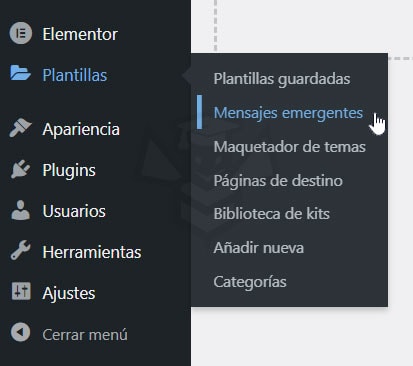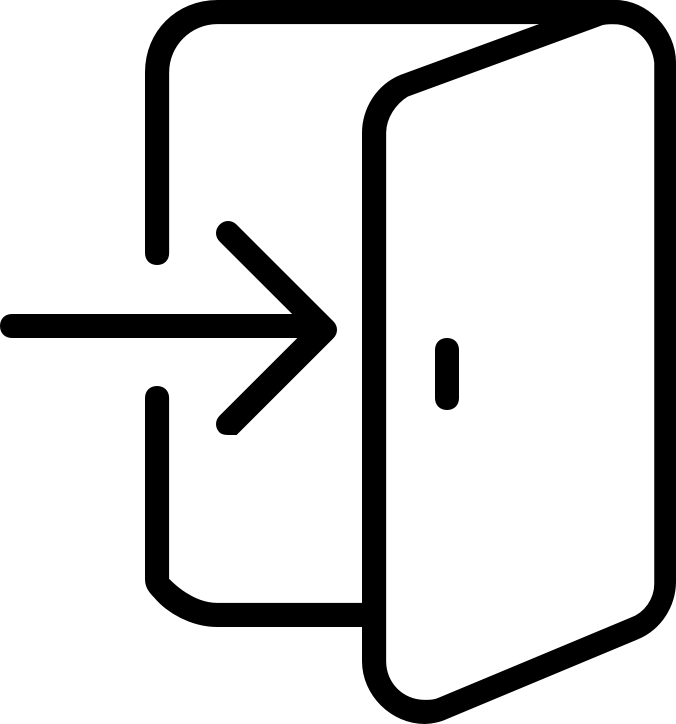JetTricks Unfold Widget: Button to show more content
true
10:00
0.0/5
Crocoblock, JetTricks
Custom Post Types, also called CPTs, in WordPress are content types such as posts or pages. As WordPress evolved from a simple blogging platform to a robust CMS, the term Post remained.
However, a Post Type can be any type of content. By default, WordPress comes with these post types: Post (entry), Page, Attachment, Review and Navigation menu. Other examples of publication types are Portfolio, Testimonials, Products, etc.
In the image we can see the Post Types that WordPress includes by default: Posts, Media, Pages and Comments. And we also see one created by us: Movies.
With Post Type of the JetEngine plugin included in the Crocoblock suite, you can create your own Custom Post Types and call them whatever you want. For example, if you have a movie website, you may want to create a post type to add movies. This type of publication can have different custom fields and even its own custom Taxonomy structure (e.g. categories and tags).
Taxonomy in WordPress are one of those things that everyone uses, but they don’t know they are using it. WordPress taxonomies, derived from the Linnaean biological taxonomy classification method, are used as a way to group posts and custom post types.
WordPress has two very popular taxonomies that people use on a regular basis: Categories and Tags and that allow us to classify the posts and then we can get listings of them filtering them by categories or tags.
In WordPress, terms refer to the different elements included in a taxonomy. For example, the entries of a website have the taxonomy categories, and within categories we have created different terms that help us to classify our publications. We can also create different labels to assign to our publications, each of these labels is a term.
So we can say that the Post Type Entries has two taxonomies (categories and tags) and in these taxonomies we can create as many terms as we want. As we can see in the image Time Management, Productivity, Writing, … are terms of the category taxonomy. And Basic is a taxonomy tag term. The difference between these two taxonomies is that categories are hierarchical and tags are non-hierarchical.
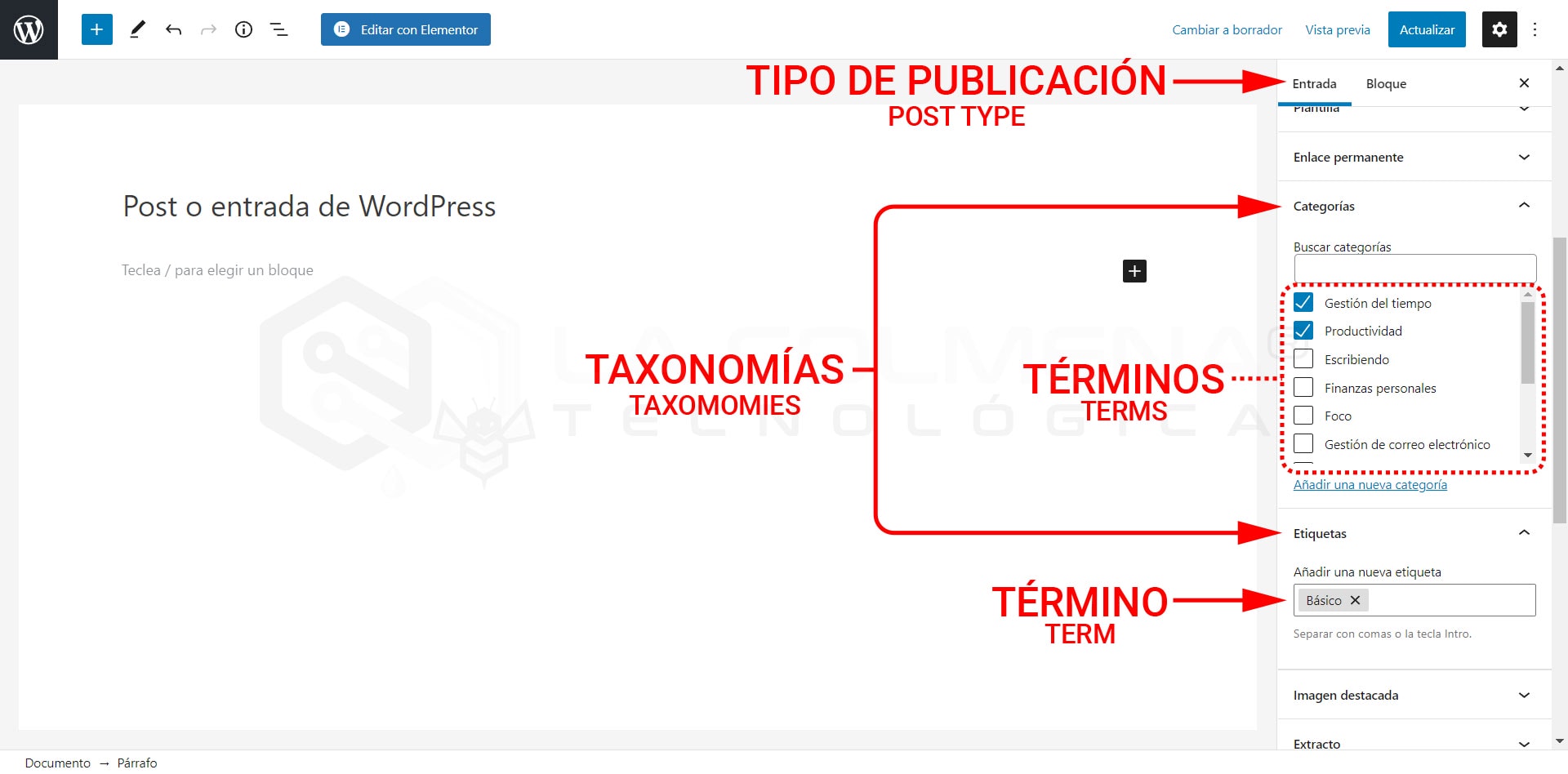
First of all you have to install and activate the JetEngine plugin from the Crocoblock suite. If you haven’t already done so, log in to the WordPress administration panel, go to the Crocoblock section of the menu and click on the Update & Installation menu option. From here you will be able to install and activate any of the plugins of this suite.
Log in to the WordPress administration panel, go to the JetEngine section on the left side menu and click on Post Type.
Here you will see the List of custom post types, where all your CPTs will be displayed when you have them. Click the Add New button to create your first CPT.

Now you must fill in the necessary information to create your new custom publication type.
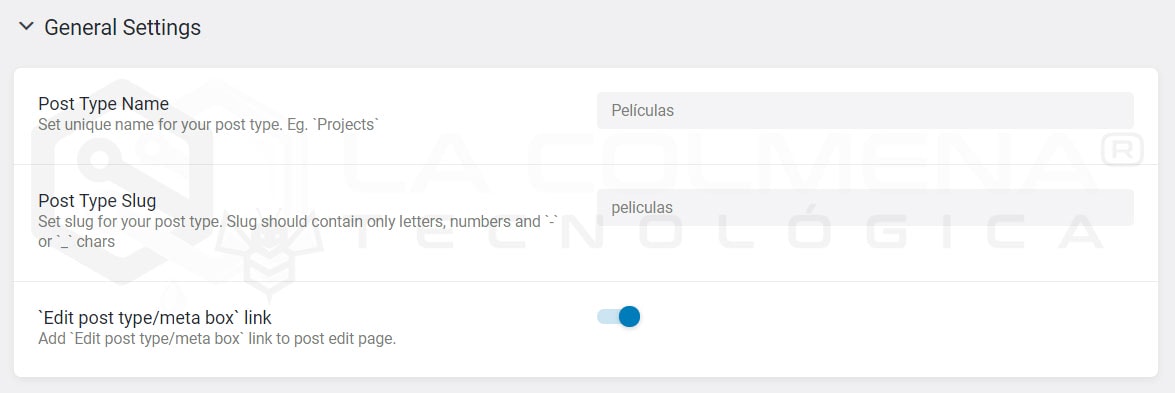
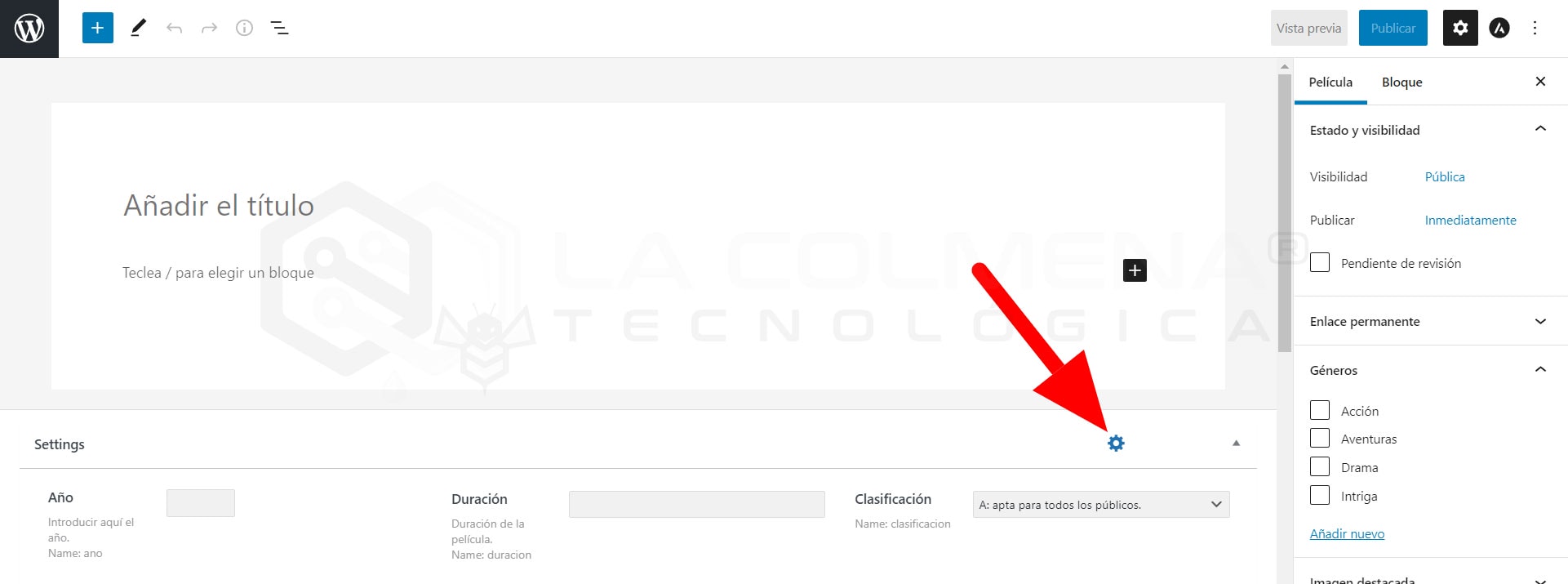
As the Custom Post Type is visible in the WordPress administration panel, its name will be used for several options. In the Labels block you can translate all these labels. For example, instead of the Add New Post option, you can change it to Add New Movie. Review the list of tags and update your translation. In the following image you can see an example of all translations.
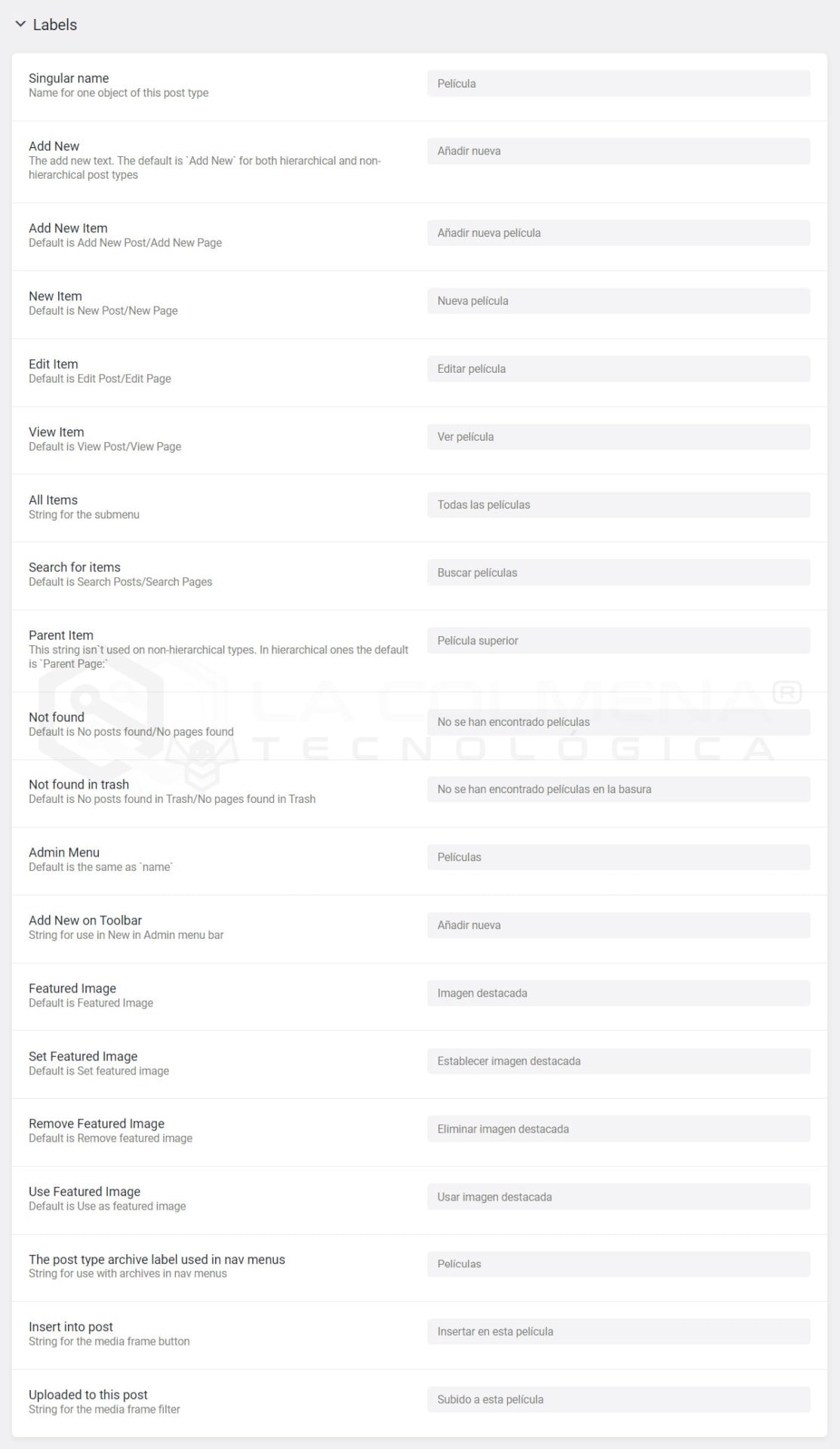
In the Advanced Settings block there is a set of functions that are connected to the CPT displayed on the WordPress desktop.
If these options are difficult for you to interpret, leave them as they are by default and that’s it.
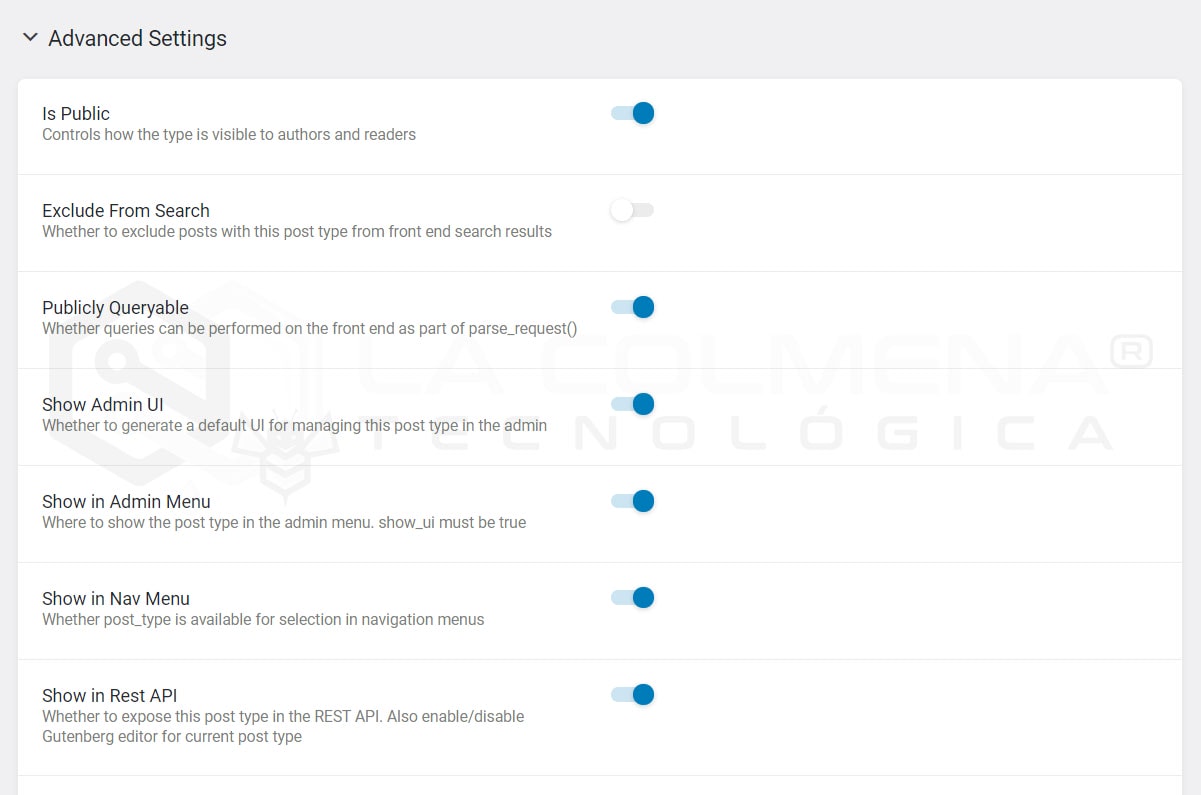
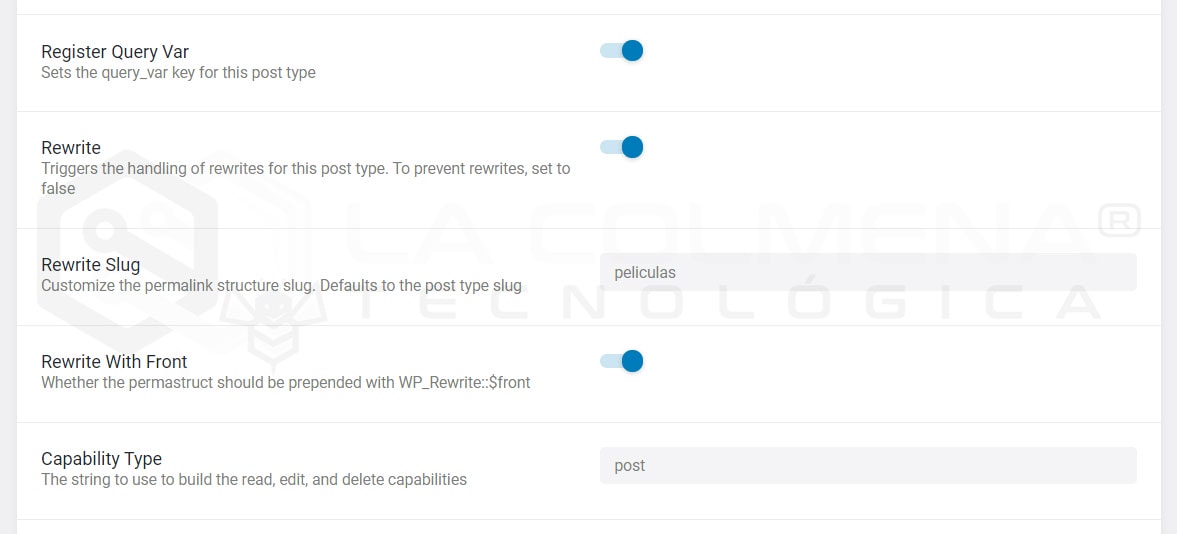
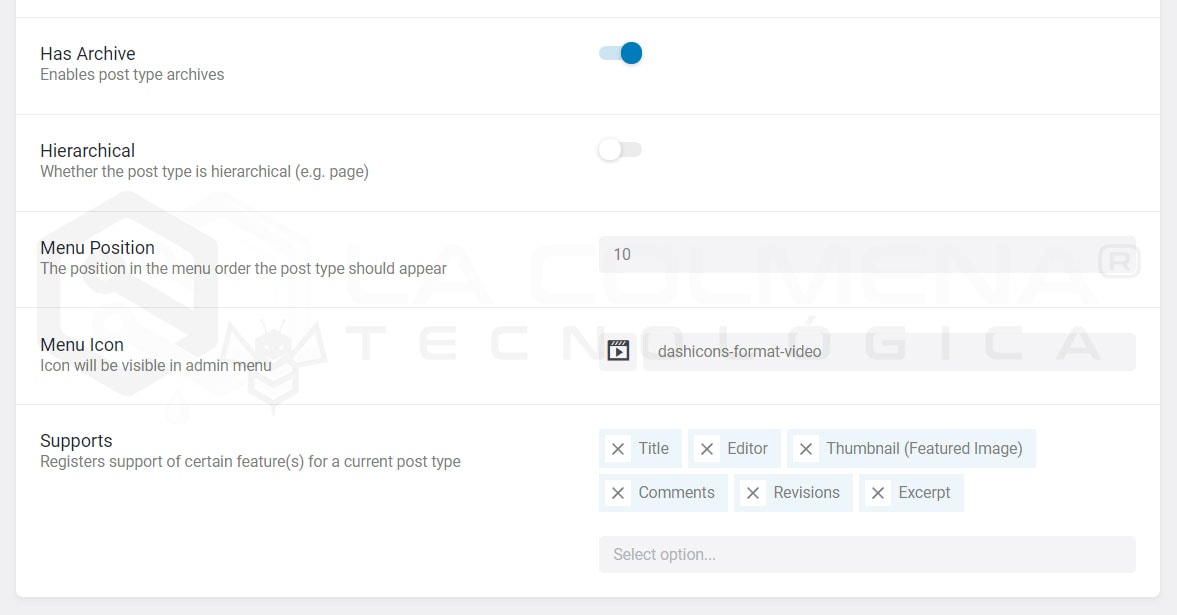
Now we are going to see how to configure the custom meta fields created with the JetEngine plug-in and we will take a closer look at the types of these fields.
Meta fields allow you to add additional information to your custom post, which you can then display on the front-end (the part that the user sees) with the help of dynamic widgets. You can also use them to filter the list of publications.
In the case of simple publications such as Entries, they only have a Title, the body that we edit with the Gutenberg editor and a featured image. But with JetEngine we can add metafields of different types. These are all the types of metafields that JetEngine’s Post Type allows us to add:
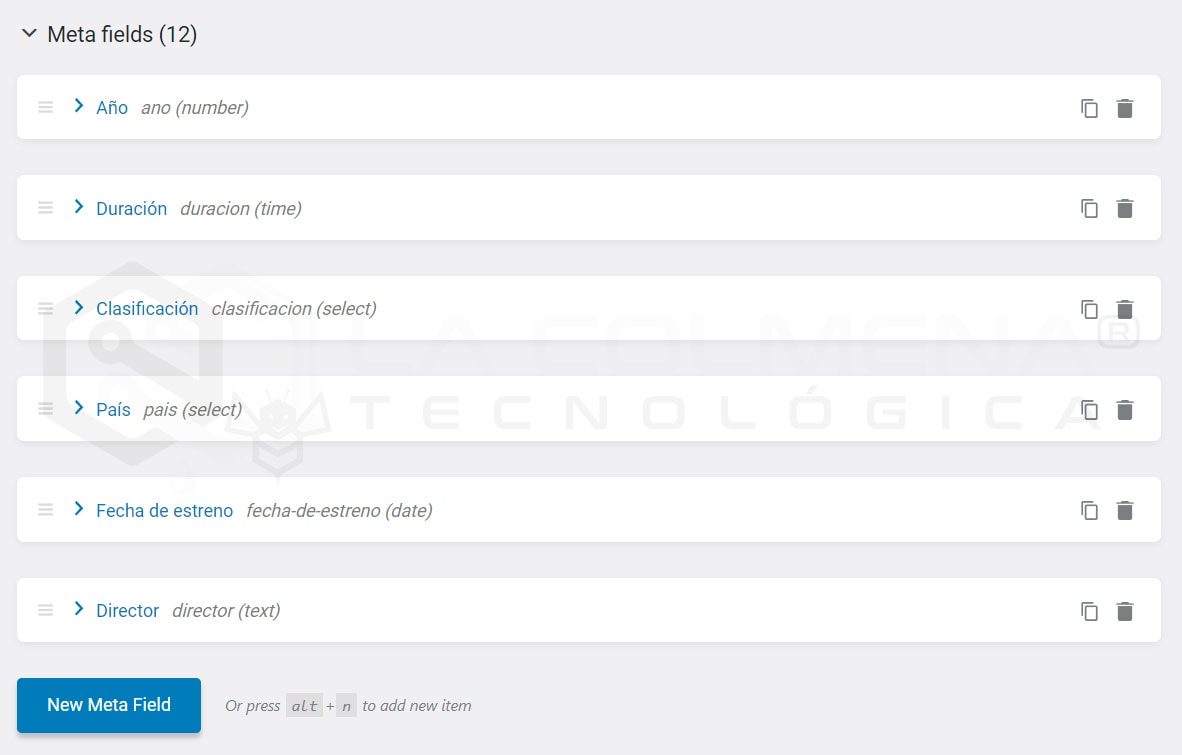
You can drag and drop the fields to sort them by hovering the mouse pointer over this icon
To create a meta field, first click on the New Meta Field button. Then we must fill in the form of this new meta-field.
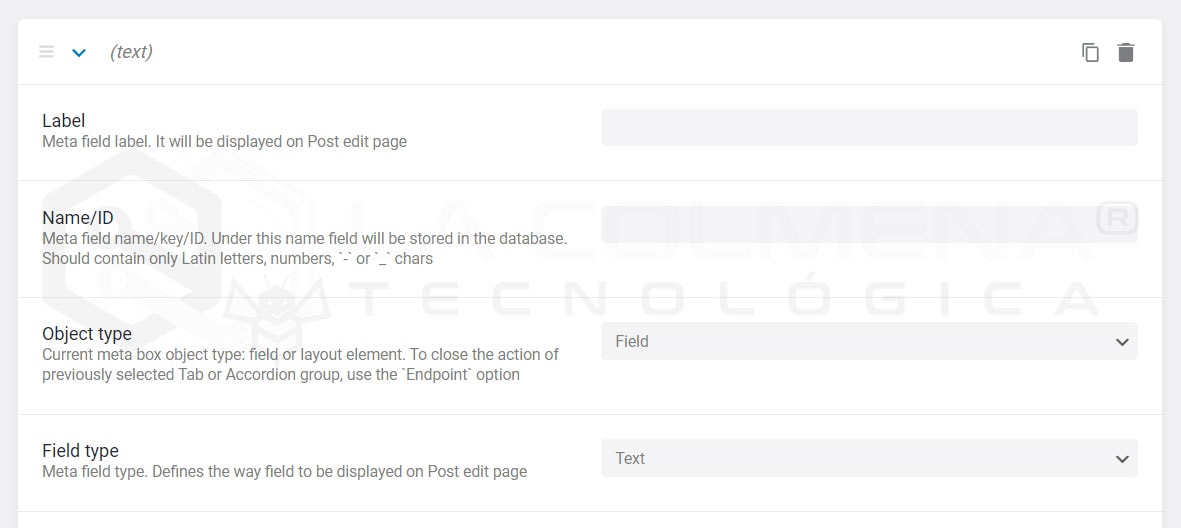
Remember that you can drag and drop the fields to place them between Tab and Endpoint or between Accordion and Endpoint using this icon
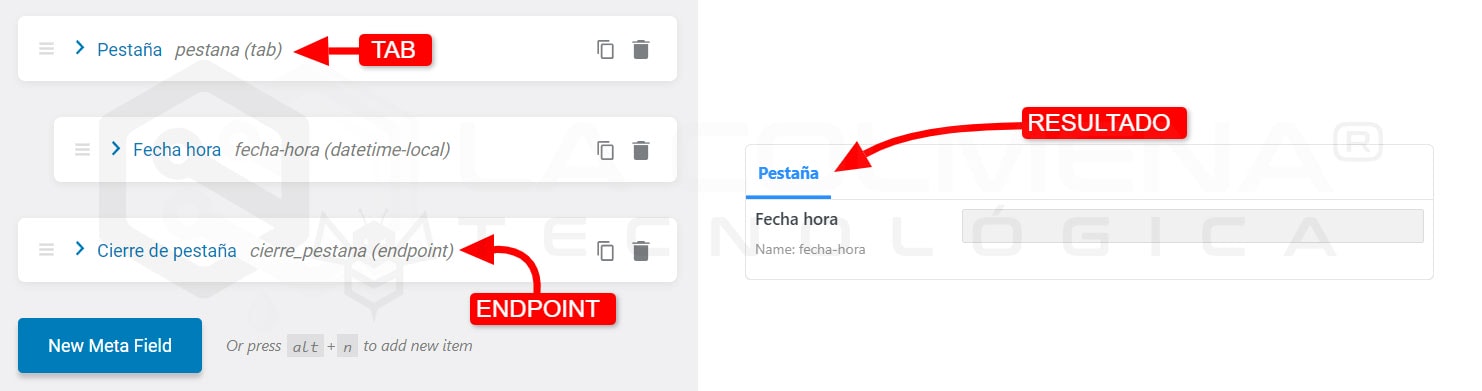
When you select “Field” in the Objet Type we now have to select which type of field we want to use, we will do this in the Field Type option. Below we will look at each of the types.
If you want to add an additional field with custom text to the post type, this type meets your requirements perfectly. You can add additional information about publications using this field. In addition, you can specify the maximum number of characters available in the field.

This metafield is ideal for adding dates of events, meetings, conferences, etc. You can also save the date as a timestamp by activating the Save as timestamp switch, which will allow you to make queries and filters by date. This meta field allows you to add the date manually or through a calendar box, as you prefer.
The date input format is yy-mm-dd, example 22/12/30, but don’t worry because when we represent this field in the Front-end (part that the user sees) we can format the output as we like.
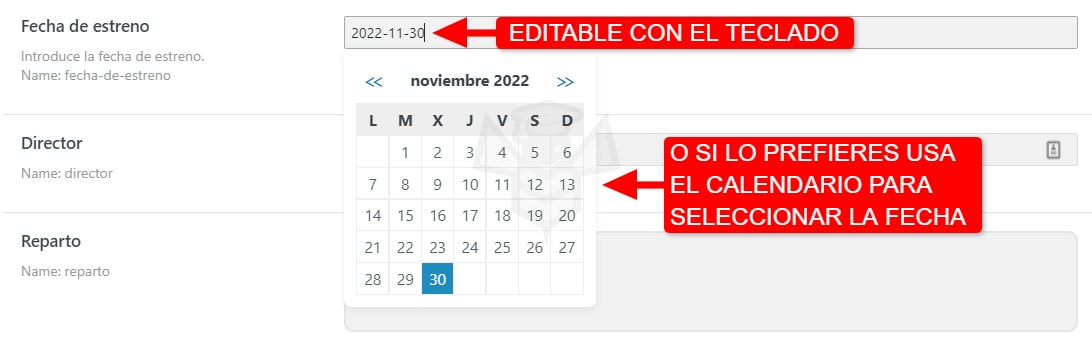
This is an appropriate type to add a timestamp to your publications. Add a specific time for events, meetings, conferences or duration in this meta field. You can use the box to select hours and minutes with the sliders or edit with the keyboard with this format hh:mm:ss, from the keyboard you can indicate hours, minutes and seconds, for example 01:25:15.
allows you to select the date and time in the same place. You can also save the date and time as a timestamp by activating the Save as timestamp switch, this will give you the possibility to make queries and filters by date. This meta field allows you to add the date and time manually or through a calendar box, as you prefer.
The date input format is yy-mm-ddThh:mm, example 11-22-25T15:27, but don’t worry because when we render this field on the Front-end (part that the user sees) we can format the output as we like.
You can use this type to add a textual area to publications with line-by-line text layout. In addition, you can set the character limit for this field value.

This type of meta field includes a basic rich text editor with which you can format the text to your liking by adding bold, italics, size, color, bullets, links, etc. to the text.
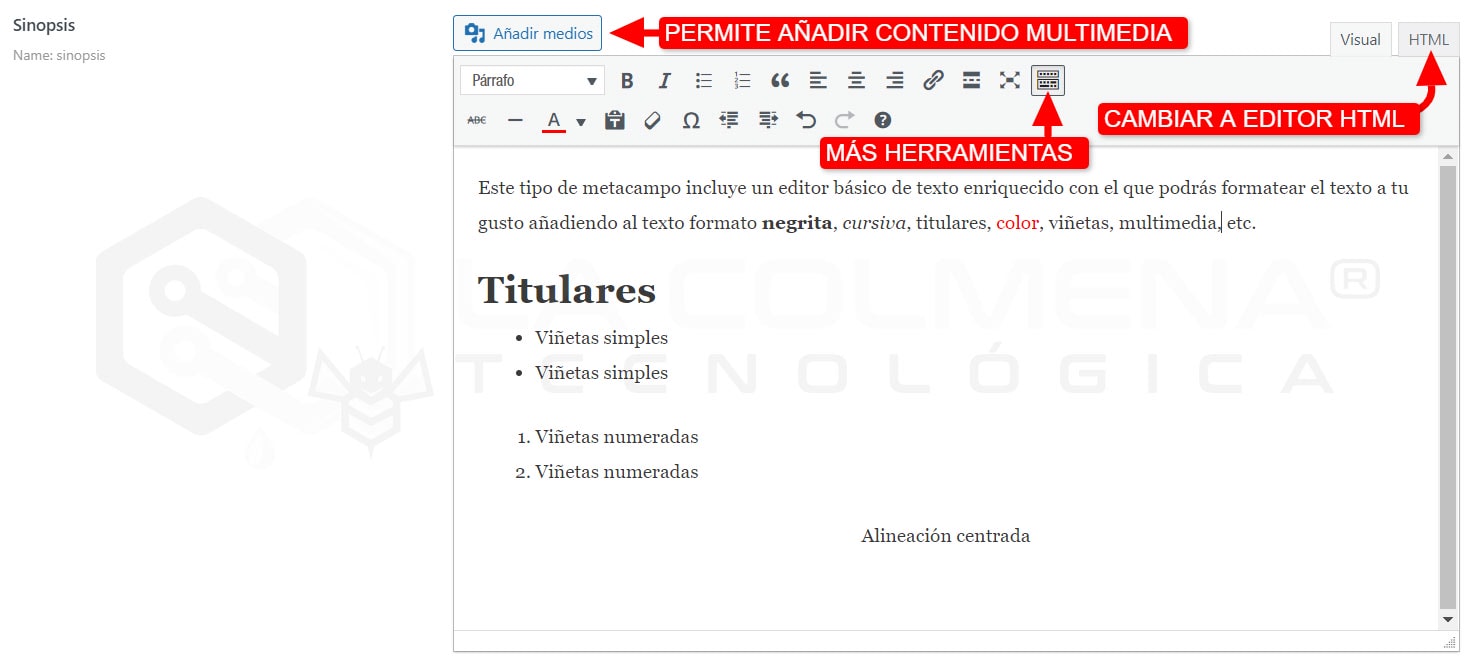
You can add a switch as a custom field to your publications, products, events, etc., allowing you to enable/disable the appropriate option in the meta field block. You can also use this switch to set conditional display logic for another metafield. For example, if this switch is not activated, other metafields are not displayed.

This type gives you the option to add checkboxes with different options. You can put one or more and add these options manually or through a glossary that you can create from the JetEngine menu > JetEngine > Glossaries. Creating a glossary allows you to use the same glossary and different meta tags even from other Post Types.
This meta field includes an icon selector with which you can choose an appropriate icon for each publication.
This type will help to add a media file, image in particular, although you should not forget that you can also use the featured image to add an image to the post. You can also add any type of file you can upload to the WordPress media library (PDF, MP3, MP4, …).
This type will help to add one or more media files to the post, especially images, but you can also add any type of file you can upload to the WordPress media library (PDF, MP3, MP4, …).
The radio type is perfect for adding radio options. They differ from the check boxes in that the radio buttons only allow us to select one of the available options. You can add the available options manually or through a glossary that you can create from the JetEngine menu > JetEngine > Glossaries. Creating a glossary allows you to use the same glossary and different meta tags even from other Post Types.
This type will help to add the content block with an undetermined number of elementor, you can add as many as you need. You can also select the type of metafield (Text, Date, Time, Datetime, …), and you can include more than one metafield in each element.
Use this content type to add a drop-down selector for the publication. In case you enable Allow to select multiple value options, you will be able to select multiple options at the same time. This value can also be displayed using the proper callback for a dynamic field.
If you need a field that can be filled with numbers only, this one will be perfect.
With this type of metafield you can select a color using the color palette or by typing its hex code.
This type allows you to select a publication from another CPT or even from the same CTP you are creating.

You can add custom HTML code to this meta field. It will be useful for inserting embedded code such as videos, audios, documents, etc. This code will not be shown in the publication editing page, what you will see is the execution of the code itself, it can be used to add help for the publication editor. This meta field does not actually store anything, it only represents the code we enter in the edit page.
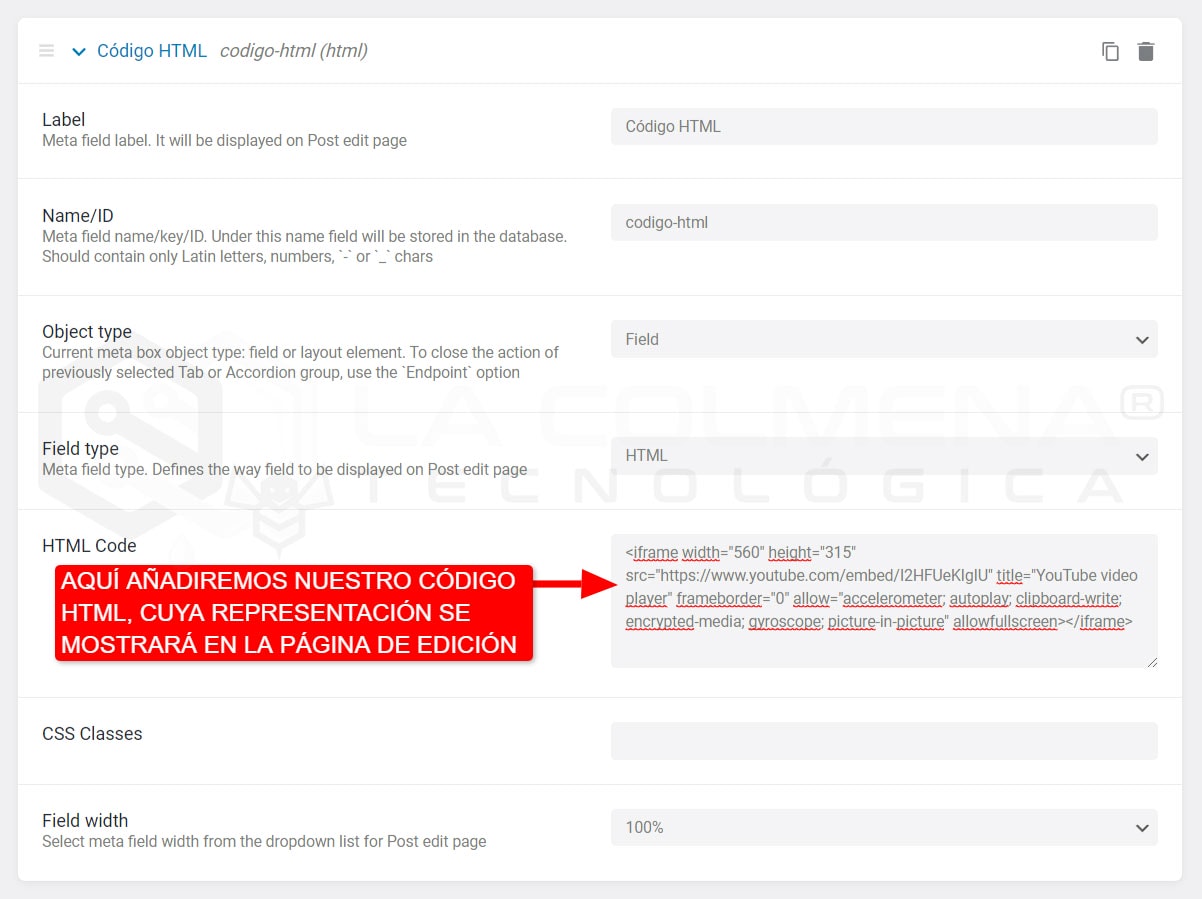
WARNING!
The following functionality can be used for custom posts, custom taxonomies and options page.
When you choose the Checkbox or Radio metafield types, two additional options appear: Allow Custom and Get options from the glossary.
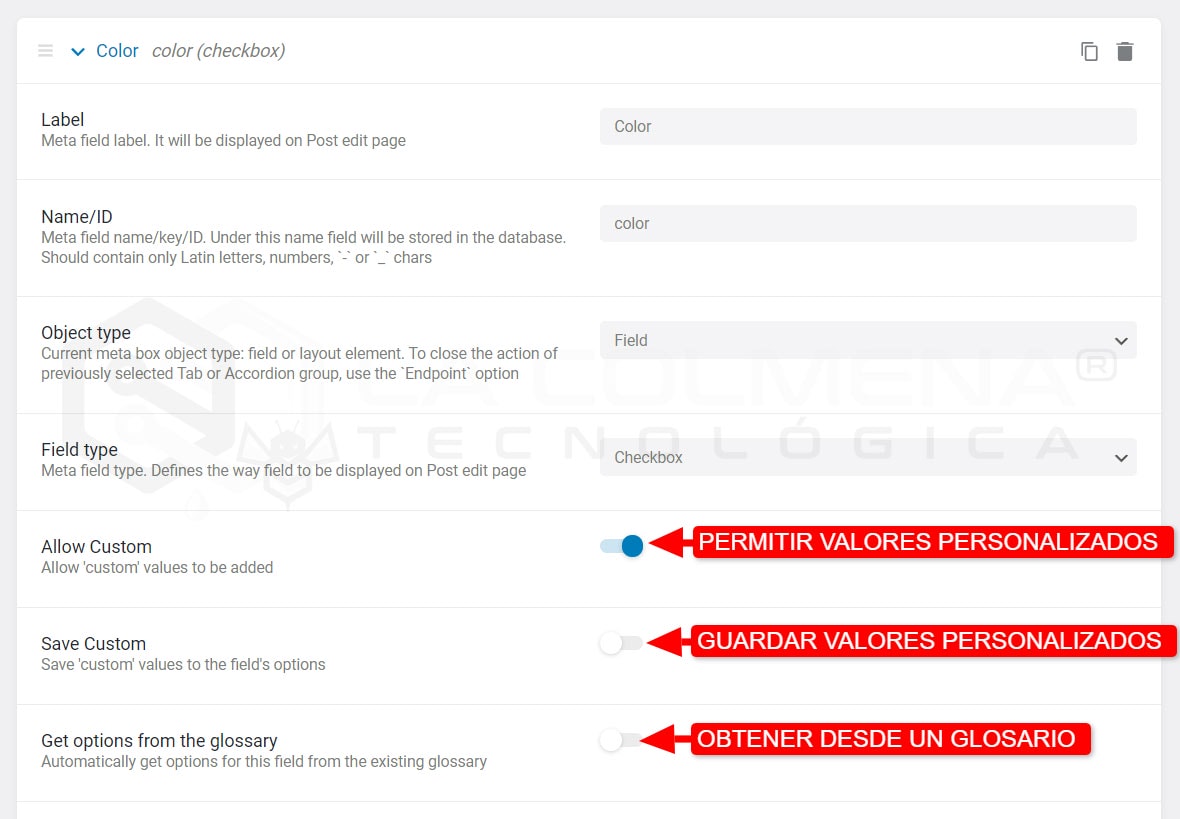
This option allows adding custom values to those fields, saving them in a database of the current publication but without saving them in the list of default values.
If you want these custom values to apply to all posts in the CPT, enable the Save Custom option and all your posts will contain this new value.
WARNING!
The Radio type metafield is configured by analogy with the checkbox described above.
Enabling this option will allow you to add Glossary options to the list. You will be able to specify the specific glossary. To create a new glossary go to JetEngine > JetEngine> Glossaries and press the +New Glossary button.
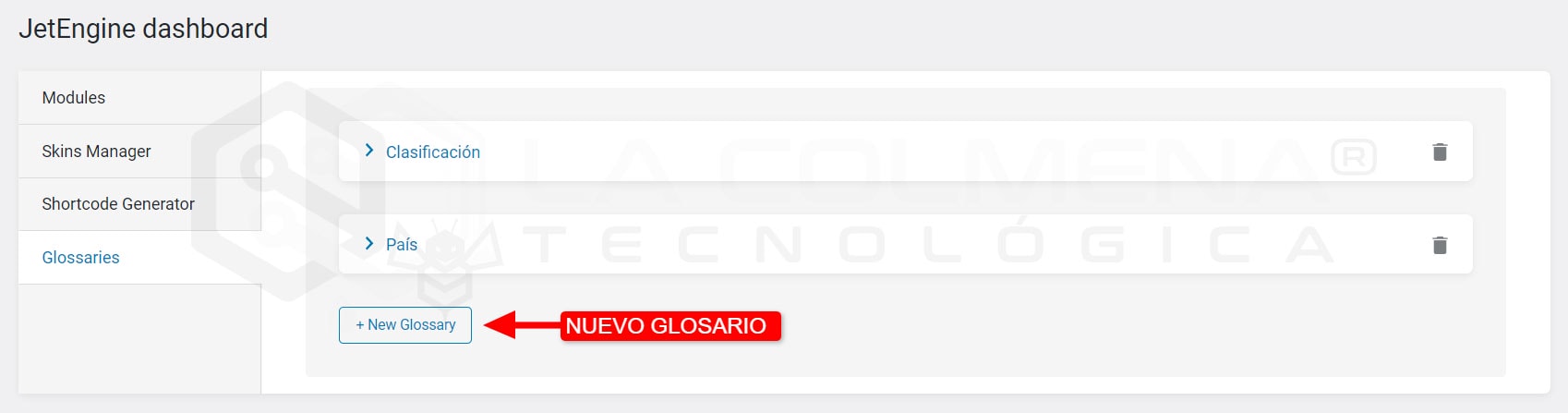
When this option is enabled, the marked values will be stored as a simple PHP array. You need to use this option if you are going to edit this field on a front-end form. If you do not enable the Save as matrix option, the field will not be pre-filled in the form.
NOTE!
It is recommended to activate this option when creating the metafield. If you fill this field in your CPT and then enable the Save as array option, then the field will be reset and you will have to add the data again.
There are Description and Field width parameters, where you can add an informative text for the editor and set the width of the metafield.
You can specify the Character limit and set a Default value for the current field. In addition, it is possible to enable the Is required option to make the field mandatory.
The Conditional logic field allows you to make fields visible only if conditions are met.
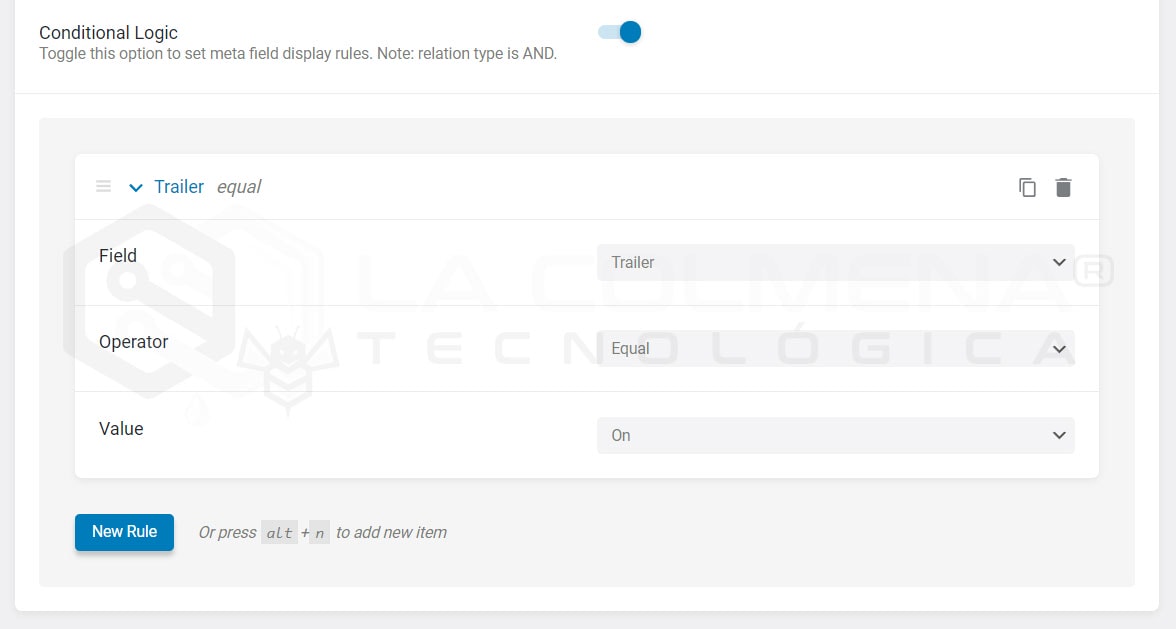
NOTE!
The Default value option is available only for text field types.
After you have added as many meta boxes as you need, click the Update Post Type button to save the changes.
You can display the content you have added in custom meta fields using Elementor in listings and templates.
In the WordPress admin panel menu click on JetEngine > Taxonomies and then click on the Add New button to go ahead and create a new taxonomy. The process is very similar to the creation of a CPT. There are the same blocks: General Settings, Labels, Advanced Settings and Meta fields.
Remember at the beginning of this topic I explained what Taxonomies and Terms are.
In General Settings there are fields such as:
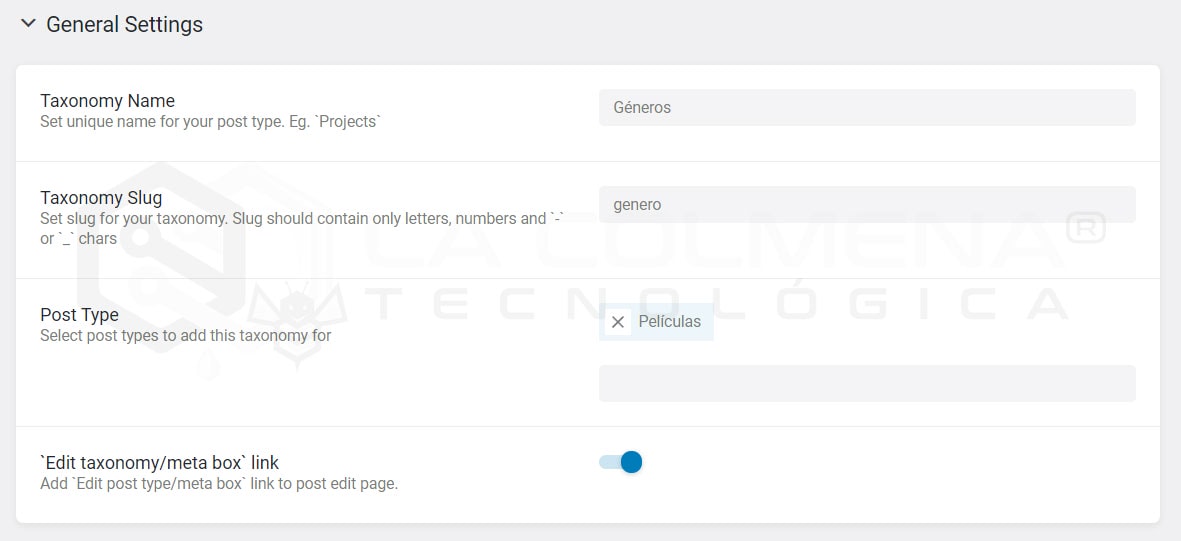
The taxonomy is visible in the WordPress administration panel, its name will be used for several options. In the Labels block you can translate all these labels. For example, instead of the Add New Category option, you can change it to Add New Category. Review the list of tags and update your translation.
In the following image you can see an example of all the translations for a type of category that I have called Genre (designed to create movie genres).
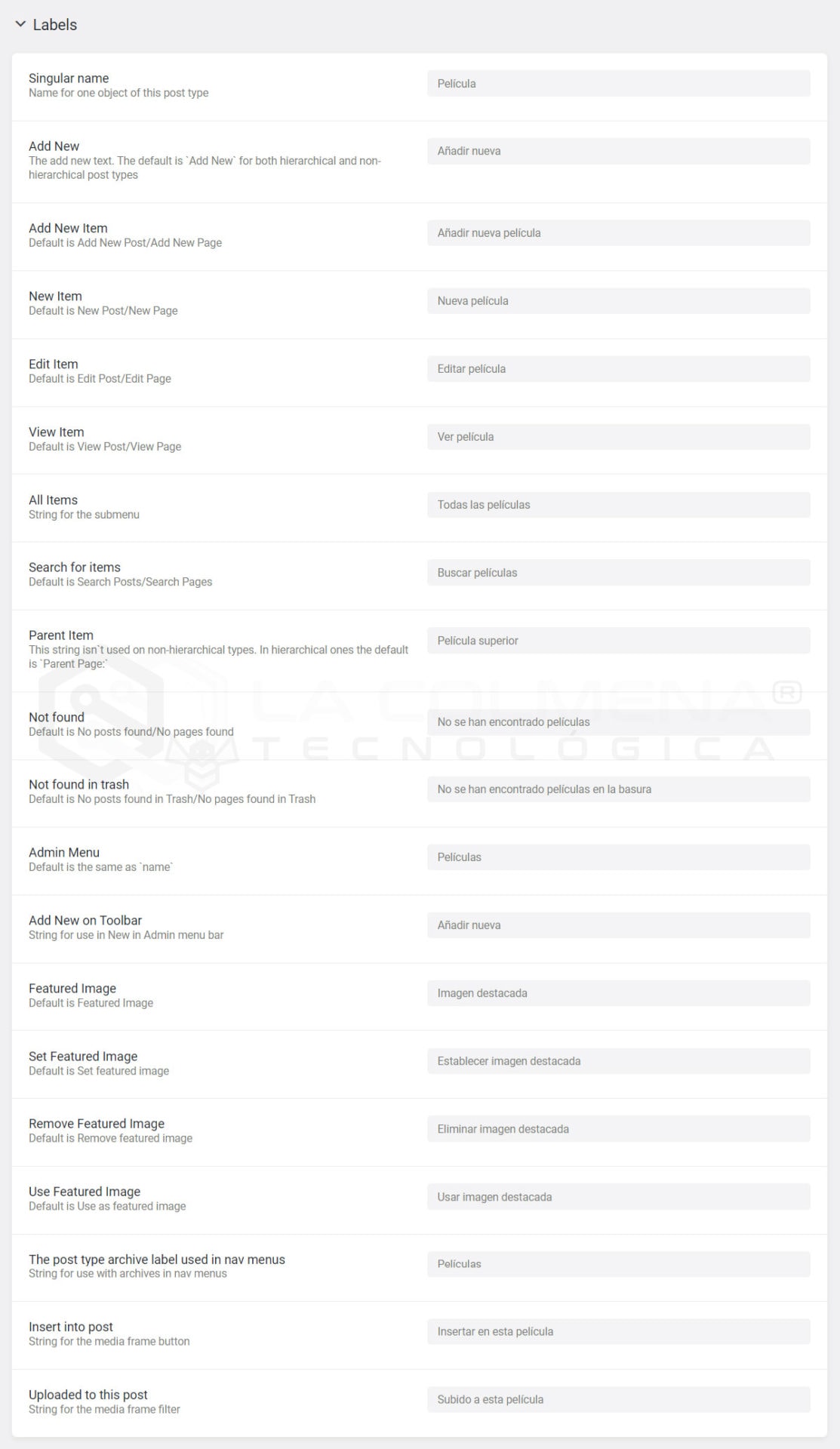
This block allows you to configure the taxonomy display mode. Simply decide if you want it to be public or displayed in the admin menu, etc. The only option to highlight is Hierarchical, if we activate this checkbox it will be shown as the Categories are shown in the Entries, if you leave it unchecked it will behave as the Tags behave in the Entries.
It has the same options as in the Post Type tab that you can see here.
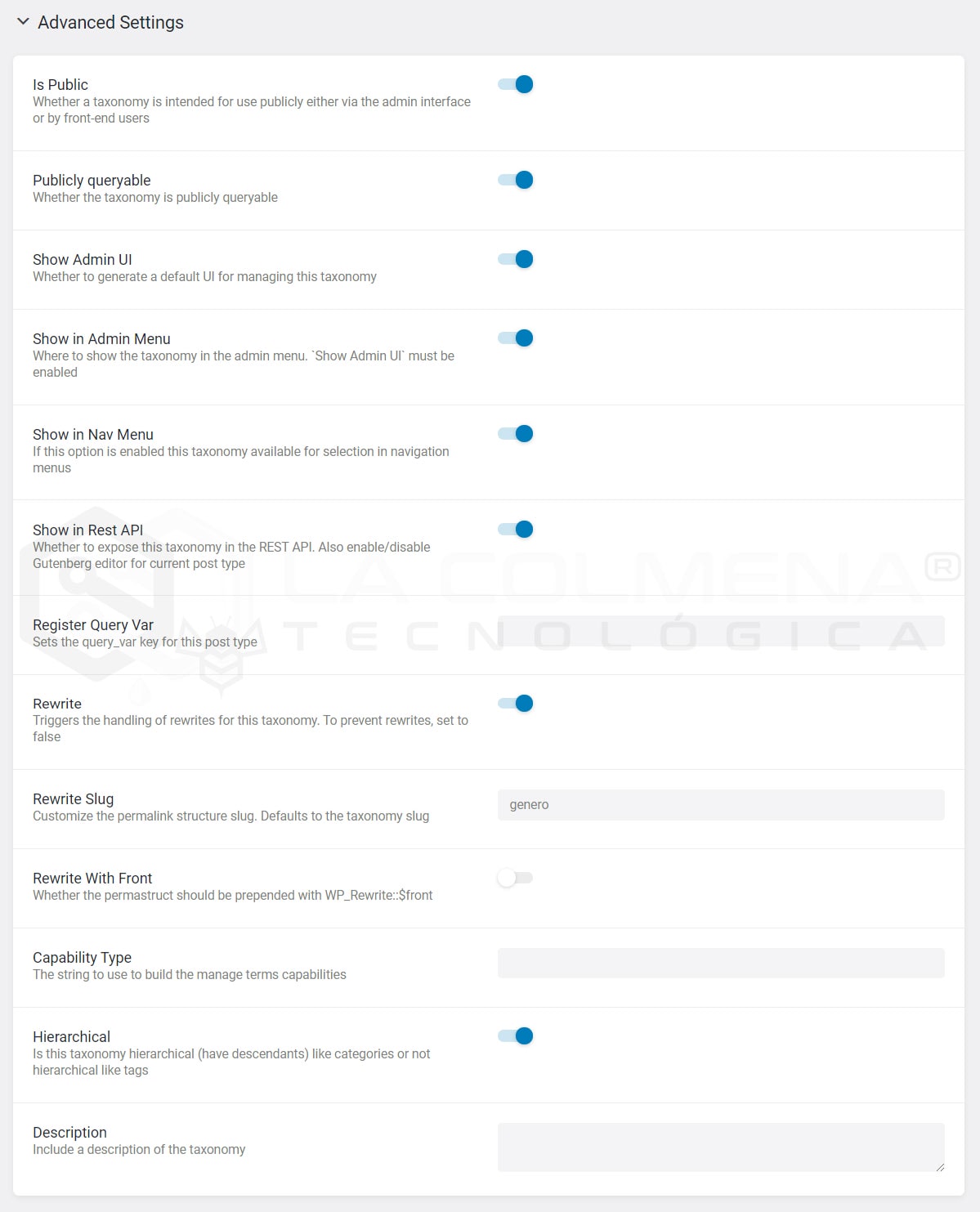
Use them to display any additional information for taxonomy, such as media, radio options, repeaters, etc. You can also customize the width of the fields to make them take up less space and arrange them side by side.
It works exactly the same as in the Post Types that you can see here.
Once you have created the taxonomy you can add and edit the terms from the WordPress menu.
You will be able to select the terms for a customized publication in the right column.
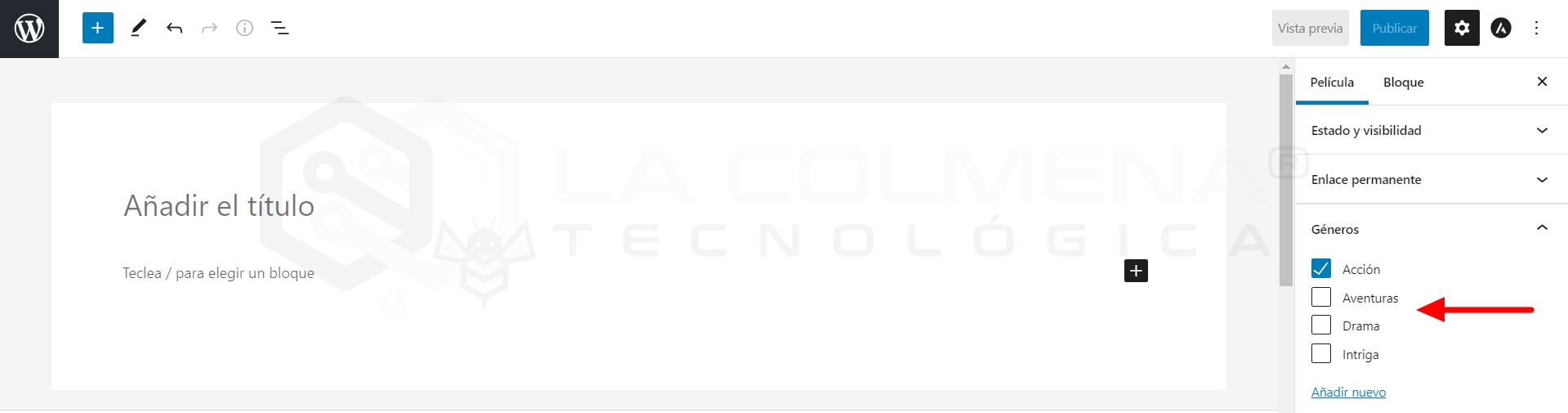
If you have come this far I hope this tutorial has helped you, if so it would be great if you could leave me a rating.
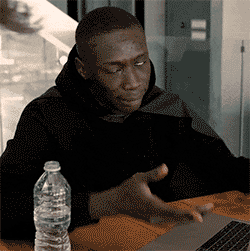
Generating effective SEO texts is essential to position our website in Google. It is important to follow the rules and create original and interesting content, both in text and video, and to have branded profiles on social networks. We must also pay attention to the structure of the content and links, as well as the spelling quality. With keyword research, copywriting and optimization of the URL, title and meta description we can create a good SEO text. The generation of internal and external links and the analysis of results are also key to improve our strategy.
Positioning in Google is fundamental in any digital strategy. It is important to note that there are two different types of results: SEM results and SEO results, the latter generating an ROI of 20%.
SEM results are those achieved through advertising on Google, while SEO results are those achieved by optimizing the website to appear in Google’s top search results.
The fact of achieving a 20% ROI thanks to SEO actions is an indicator that this strategy is very efficient compared to others.
It is important to follow Google’s rules when creating content, however, we must not neglect creativity and originality in the creation of interesting and valuable content to improve our SEO.
The creation of interesting and original content is key to improve the positioning of our website in Google. Here are some keys to creating effective content on different platforms.
Video content is becoming more and more relevant in SEO content strategy. YouTube and Instagram are two of the most widely used platforms for sharing branded videos, although each has its own particularities. It is important to take these differences into account and adapt the content according to our needs. On YouTube, for example, videos should be longer and more detailed, while on Instagram, shorter and more eye-catching videos can be used.
Having a presence in social networks is essential to maintain a good SEO positioning strategy. These brand profiles must be consistent with the content of our website and be active with regular publications. In addition, it is important to use keywords in the biography and use attractive content to invite users to visit our website.
Content structure is one of the most important elements when creating content for SEO. The title hierarchy from H1 to H4 must be taken into account and follow a logical order in the content structure. It is also essential to include both internal and external links to improve the navigation and authority of our website. Finally, we must not neglect the spelling and grammar of the content, as they can negatively affect the quality of our website and therefore harm the positioning in search engines.
To achieve a good SEO positioning in Google and improve the traffic to our website, we must take into account certain keys in the writing of our contents. These include:
Before writing SEO copy it is important to do keyword research. We must choose those words that are related to our content and that have a high search volume but at the same time have low competition. This will help us to better position our content in search results.
The structure of the text is key in writing a good SEO text. We must structure it with H2, H3 and H4 subtitles and use internal links that redirect to other contents of our website and external links to other sources of information related to our sector. This will contribute to increase the authority of our website and improve our positioning.
The wording of the URL, the title and the meta description of our content are also important factors in SEO positioning. We must create a simple and descriptive URL, a catchy title and a meta description that summarizes the content clearly and concisely. In addition, we must include in them our keywords in a natural and coherent way.
We should not be overly obsessed with optimization per se, but focus on creating valuable, interesting and compelling content for our audience. All this will help us to improve our SEO positioning in Google and to generate quality visits to our website.
The generation of internal and external links is essential to improve the SEO of our website. Internal links help to distribute the value of the pages of our website, which improves the SEO of all of them, while quality external links bring authority and relevance to our website, which helps it to rank better.
To measure the success of our SEO strategy we must analyze the data obtained through tools such as Google Analytics and Search Console. These tools allow us to know the traffic of our website, its origin, the keywords used by users, the average duration of the visit, among other aspects. In this way, we can detect and correct possible errors that are affecting our position in Google. In addition to these tools, there are other advanced options that allow us to improve the efficiency of our SEO strategy. Some of them are Ahrefs, Moz or SEMrush, which offer detailed statistics on the performance of our page and allow us to know in depth the competition.
If you don’t have enough time or resources to create quality SEO content, there are SEO content writing services that can help. These services have teams of professionals who are responsible for creating SEO-optimized content that meets all standards and is attractive to users. In addition, these services can help you research keywords, generate links and optimize your URLs, titles and meta descriptions, among other things. With the help of these services, you can significantly improve the position of your website in Google and increase traffic and quality visits.
To improve the SEO positioning of our website, it is important to follow certain tips to achieve greater success in Google:
It is essential to keep keywords and SEO optimization techniques in mind when writing any type of content, never forget this.
It is important to know our target audience in depth, to know their needs, their interests and their behavior, so we can create content that is attractive to them.
Images are an important factor in SEO positioning, as they can attract users and improve the duration of their visit on our website. It is necessary to optimize the images in terms of size and weight and choose appropriate file names with the keywords of our niche.
We must take care of the design of our website so that it is attractive and easy to use for the user, so that they spend more time on it. In addition, the content must be interesting and relevant to have a chance of being shared on social networks.
Elementor has a popup message builder that you can find in the Templates menu.